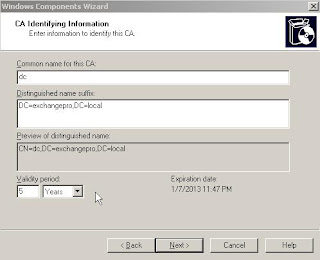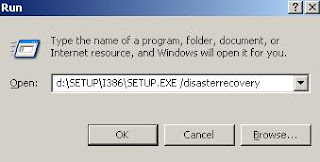Hello! Today learn how to install Windows Server 2008 Release Candidate 1 or RC1. Windows Server 2008 known as Longhorn is now almost ready for release to the market, to be precise date: February 27, 2008 . Windows Server 2008 brings improved features: Web
Hello! Today learn how to install Windows Server 2008 Release Candidate 1 or RC1. Windows Server 2008 known as Longhorn is now almost ready for release to the market, to be precise date: February 27, 2008 . Windows Server 2008 brings improved features: Web - Virtualization with Hyper-V (Physical Resource Management for virtual!) Security
For more information about the launch of Windows Server 2008, Visual Studio 2008 and SQL Server 2008 you can visit: http://www.microsoft.com/windowsserver2008/default.mspx
can get an evaluation copy of Windows Server 2008, all versions from: http://www.microsoft.com/windowsserver2008/audsel.mspx
This time we will learn to install a server with Windows 2008. First we must define the minimum requirements for Windows Server 2008 work.
- 1 Ghz processor or higher, recommended 2GHz processor and up.
- RAM: 512 MB, 2GB of RAM is recommended thereafter.
- Disk Space: 10GB or higher.
- DVD drive, network card, etc.
More information about requirements for installing Windows Server 2008 visit: http://www.microsoft.com/windowsserver2008/sysreqs.mspx
Installation steps:
- We entered the DVD and hope that Initial screen loading.
- selected the correct options and proceed to select the Install button. We entered the
- Key provided for evaluation from the download page Windows Server 2008, but have the installation key will be valid for 30 days. Http://www.microsoft.com/windowsserver2008/audsel.mspx
- Select the version of Windows Server 2008 to install, in this case will select Windows Server 2008 Standard.
- accept the licensing terms.
- select Custom Installation (Advanced), and we're installing on a disk without data. You can perform an upgrade if the situation warrants.
- select the disk to install Windows Server 2008.
- The installation process of Windows Server 2008 installed and will be out for about minutes.
- After you have copied, expanded, installed features and updates to Windows Server 2008 will need to restart the server.
- After a reboot the server will be configured automatically.
- now charged a window to enter the Administrator password. Enter a password and load the initial screen of Windows.
- Windows Server 2008 was installed. A window will appear where you can configure and install network services that will provide our server.
later begin to configure your Windows Server 2008 Server. As you have seen the installation is very simple, very similar to installing Windows Vista and the interface without saying.
Microsoft Hyper-V: http://www.microsoft.com/windowsserver2008/virtualization/default.mspx
Video: Installing Windows Server 2008 RC1
I welcome your questions and comments.
Greetings!