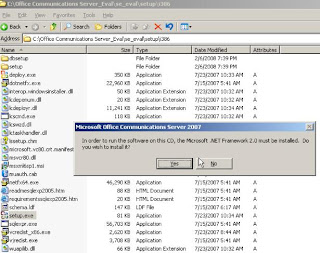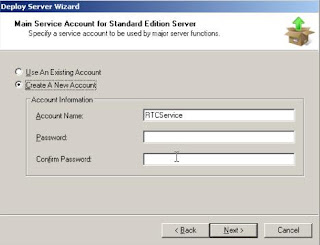Hello, today we will give a short introduction to Unified Communications . UC and Unified Communications is the integrated solution of voice, data, instant messaging and video. Today, many organizations have the area communications data and sharply divided, but now you can get out of this chaos that often has led to problems. We have everything on a desktop: make calls, meetings, mailings, manage a calendar, etc. Unified Communications
makes use of tools such as Internet, PBXs, telephones, faxes. These tools are integrated allowing the end user can make calls through Office Communicator, users can meet through Live Meeting, etc.
Microsoft to achieving this integrated unified communications solution by implementing the following products: Microsoft Exchange Server 2007 and Office Communications Server 2007 on the server side and client-side with Office System 2007.
Requirements for Office Communications Server: Basically
http://www.microsoft.com/technet/prodtechnol/office/communicationsserver/evaluate/sysreqs/ocs-ee.mspx must be installed on a server running Windows Server 2003 SP1 onwards. The domain functional level must have a native 2000 or 2003. It is advisable to get the most out of OCS in the solution includes the installation of Exchange Server 2007 and Office System 2007 on the clients. UC rather should include Exchange 2007, Office Communications Server 2007 and Office 2007.
Steps:
- Install IIS from Add / Remove Programs on the server where you installed Office Communications Server 2007 (OCS 2007).
- We are in the path of the installer and run the setup.exe file. To Continue on the next we must install the. NET 2.0 and Microsoft Visual C + + 2005 redistributable.
- then charged an installation window. We select Deploy Standard Edition Server , this option will begin the implementation OCS.
- In one window we see the steps to take to P repair the Active Directory to support OCS. Proceed to prepare the Scheme. This process will take a few minutes and is where the Schema Owner contacted to update the schema to forest. Finally, after we selected do I see the results and will be displayed in a window of Interner Explorer.
- then prepare the Forest. This process is similar to the previous. Select the location to store Global settings: Counting System in the root domain and write the SIP domain: exchangepro.local. As the internal IM is we can use the domain name. In case of external require a SIP that can be solved from the Internet. Exchangepro.com.pe eg.
- During each process of amending the Active Directory must be replicated to continue. Then prepare the domain. After checking
- The above steps have been made correctly and the Active Directory is ready for input of the first Unified Communications Server 2007 comes to start the deployment. Each step should be marked with a green check as shown. In the window
- Prepare the Active Directory you do click on the Back button to return to the main window Deploy Standard Edition Server. Then, click Deploy Server.
- Biendenida will load a sale.
- shall be established two accounts of services for the operation of OCS.
- can select a site, used to download content from the meeting and address books. In this case we have none, we must continue with the following options.
- The OCS facility includes the installation of SQL Server 2005.
- We found that the installation was successful.
- The next step is to configure the server.
- selected Server and write SIPs domains that are in production. In this case is only
- select some or all clients use SRV record OCS to automatically log. Also select the SIP domain that will support automatic logon.
- We do not configure external access by users.
- A summary of the configuration of the server and the result should be satisfactory.
- After configuring the OCS server must assign a certificate for communication between the server and other servers or clients. It is necessary to have a CA or entity certifies that the domain or can acquire a certificate from a CA like Verisign. In this implementation will use an internal certificate.
- Then create a new certificate. Select the certificate to be immediately sent to a certification body.
- The name of the licenses are UC will, in this case the name of my OCS server. About the size of 1024 bits and uncheck the option to Flag certificate as exportable.
- write the organization and organizational unit for the Certificate. Write the OCS server FQDN.
- select the entity to send the certificate licenses are prepared and that this course is approved and assigned to the OCS.
- Certificate Summary.
- We assign the certificate to the OCS server. You only need to click on Assign now. If this button is not available we must restart the Certificate Services service in the local certifying and return to request a certificate.
- Start Now we select OCS services from the window of Deploy Server. We must ensure that the 5 services: Front-End Ofice Commnunications, Telephony Conferencing, IM Conferencing, Web Conferencing, Audio / Video Conferencing are initiated. This process takes a few minutes but these services are key to run the OCS.
- then configure the local DNS server, this will allow customers to locate the Server Communicator OCS. To do this we are positioned in the area directly and expand the domain name. In this case exchangepro.local and select create a new SRV record.
- The service name wrote: _sipinternal in _tcp protocol on port 5060 and finally wrote the name of the host uc.exchangepro.local offering the service.
- We joined the management console OCS: Microsoft Office Communications Server 2007 from Administrative Tools. We expand
- Forest - exchangepro.local , we expand Standard Edition Servers , we expand UC and expand the option and select UC.exchangepro.local Propieades Front-End Server
- We see that the port for communication with customers via the Communicator is using port 5061 MTLS protocol.
- For this blog will select that traffic is through and through TCP port 5060. Depending on the transport protocol created the DNS SRV record in the local.
- warning message appears if if we do not use MTLS protocol for transport will not be possible to communicate with other servers. As the only server we can continue.
- We found that the change has been made: TCP transport protocol and port 5060. Optionally you can restart the Front-End Server.
- now proceed to enable accounts that can withstand the Communicator client. For such purpose the Active Directory Users and computers and click on the Properties of the user, and access to the Communications tab. In this option, write a sip user name. eg jcordova@exchangepro.local and select uc.exchangepro.local server or pool.
- We enter the OCS Management console and click on Users, and we place the user has been enabled from the Active Directory Users and Computers. We click Configure Server. We enable the Federation, Remote User Access, Public IM Connectivity and Enhanced Presence. Finally found that successful operation.
- client installed Office Communicator 2007 and log in with user account enabled.
already have IM enabled on our internal network as well as voice and video using the Communicator client or having a meeting using Live Meeting 2007. It is a big topic on Unified Communications and enclose many features in one post is impossible. That's why I keep trying more features of OCS later.
Unified Communications http://www.microsoft.com/uc/default.mspx
Communications Office Server: http://technet.microsoft.com/en-us/office/bb267356.aspx
Trial of OCS 2007: http://www.microsoft.com/downloads/details.aspx?FamilyId=663E5EF7 -2288-46B0-9142-B2135A8FBDB9 & displaylang = en
Office Communicator 2007: http://www.microsoft.com/downloads/details.aspx?FamilyId=7F5AB627-2D34-470D-9393-8B3EDE6FE3C4&displaylang = in
Q & http://office.microsoft.com/en-us/communicationsserver/HA102225071033.aspx
Video: Installing Office Communications Server 2007